Interface
The main ScreenHunter 7 window includes top buttons and tabs.
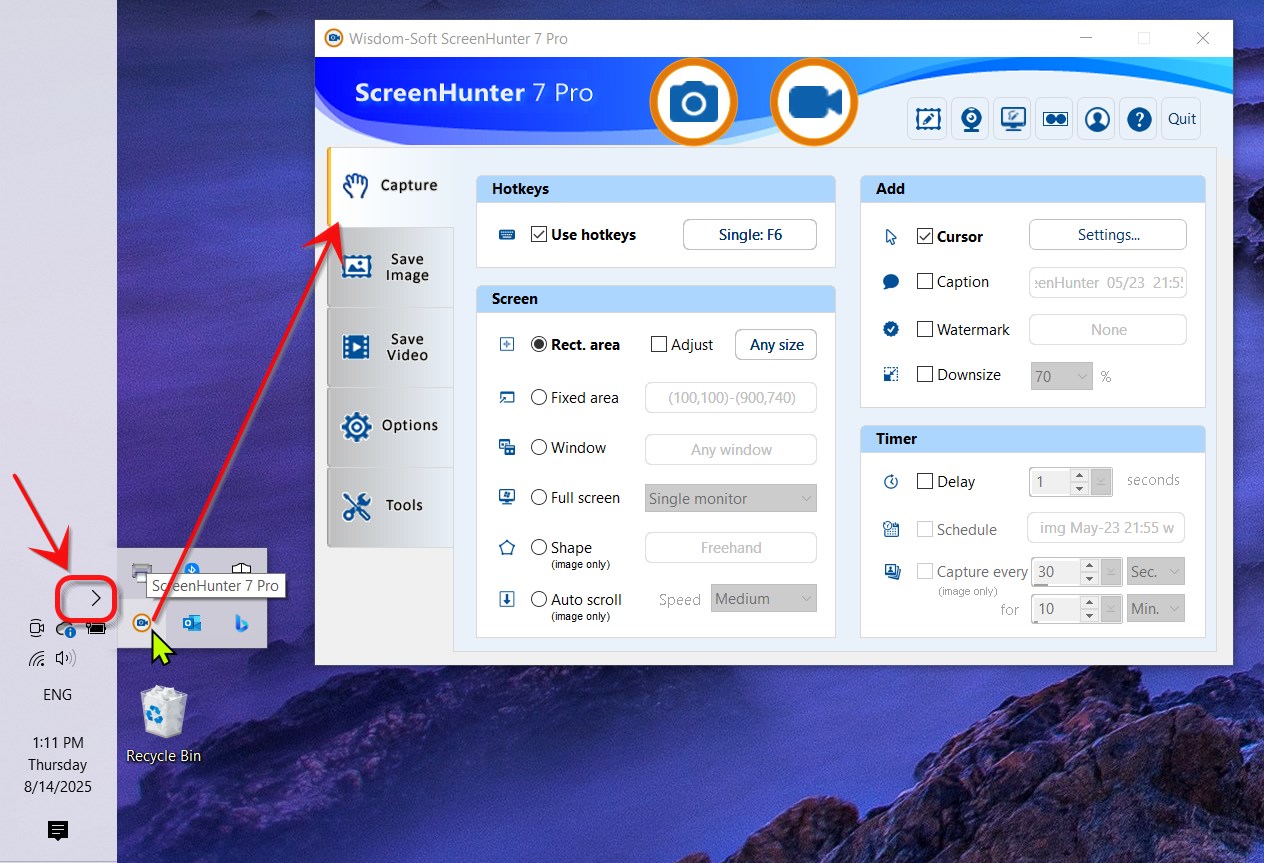

Top Buttons
These buttons are accessible from all tabs.
 Capture
Now
Capture
Now
Press this button to capture an image using the current settings.
 Record Now
Record Now
Press this button to record a video using the current settings.
![]() Open Image Editor
Open Image Editor
Show Image Editor where you can modify any image.
 Toggle Webcam
Toggle Webcam
Click to show and click again to hide the webcam.
![]() ScreenDraw
ScreenDraw
Draw and write freely on screen before capturing or during recording.
![]() Toggle Desktop Toolbar
Toggle Desktop Toolbar
Show or hide the ScreenHunter Desktop Toolbar.
![]() Profile Manager
Profile Manager
Show the Profile Manager dialog. A profile saves all current settings that you can access later to create the same effect.
![]() Help File
Help File
Show this online help file.
![]() Exit ScreenHunter 7
Exit ScreenHunter 7
Tabs
ScreenHunter has five tabs:
Capture
– What and how do you want to capture or record?
Save Image
– How you want to save the image.
Save Video
– How you want to save the video.
Options – Customize your ScreenHunter experience.
Tools – Other useful tools.
Dark Mode
Dark mode is enabled when you choose on Windows 10 Settings.

Next: Desktop Toolbar >

